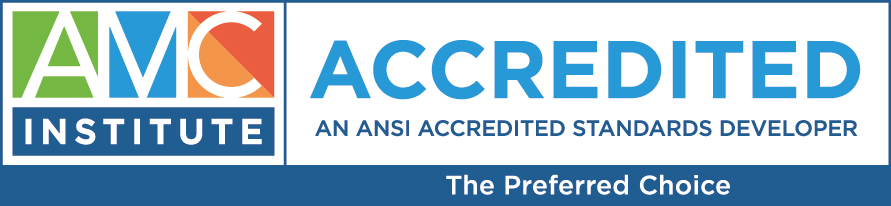When You Give a Mouse a Cuppa…that Mouse Might Get Really Creative.
Full disclosure: AMC was my first job out of college. I had never worked in an office before, but I went to business school for my undergraduate degree and also worked two jobs on the side, so I was looking forward to having my own desk job, let alone my own desk. I already knew how to work hard and manage my time, so I thought, “How hard can it be?”
My first month was a roller coaster. The set hours sitting at a desk all day was something I was not used to at all. After my first month, I came to understand what “the daily grind” meant. Being productive in an office environment comprises list-making and task-performing in a way I had never learned before, which was mentally taxing. All of those factors have an impact on performance, so I needed to find a better way.
Other staff at AMC were also looking for ways to enhance productivity, and in 2016, the Caffeine and Productivity SIG was formed. SIG members now meet bimonthly to discuss technology tools, productivity tricks, and thought activities that can lead to increased performance. During each meeting we have both presentations and small group discussions about the resources others have found helpful. In this new three-part blog series, I will share some of our best findings in each category.
Top 5 Tech Tips
1. Keyboard shortcuts
Every single computer program you use has a quicker way to perform any given task. Most people are familiar with copying and pasting text using their keyboard (Ctrl+C and Ctrl+V).
But, are you familiar with moving to different programs or documents by using your keyboard? Instead of using your mouse to find that email you left open, did you know you can hold the Alt tab down while tapping the Tab key. Much easier, right?
If you need to find a word or phrase on a webpage or PDF, tap the Ctrl+F keys simultaneously and then type the words you are looking for in the search box that appears. Press the enter key, and the document will highlight your search as it appears in the text.
Even more great shortcuts are available from Business Insider.
2. Skype for business
Communication is vital to moving projects forward, and Skype allows for many ways to communicate with coworkers. Aside from using the messaging function, which is great for quick questions that don’t require a more in-depth phone call or email, you can also schedule a Skype meeting from Outlook. This function is perfect for scheduling conference calls without having to send a Doodle poll or email about scheduling since you can see everyone’s availability within the calendar appointment.
Skype meetings also enable you to record meetings, share screens from different presenters, and attach documents. If you are collaborating on a project and want to share all of the documents relevant to the presentation, have each participant share their portion of the project as an attachment, and save yourself the extra time of combining the documents into a PowerPoint.
One of the most common complaints about Skype for Business is that people don’t want to share their activity, status, and full information with every contact. Well, Skype has a solution for that—you can adjust your relationship level with each contact. For example, people in your workgroup can interrupt a do not disturb status, while others cannot. If you mark someone as an external contact, he or she will be unable to see your activity, status, etc.
3. Wrike
Scheduling your bigger projects or to-do lists into smaller goals with a project management tool will make any project more manageable. Our office uses Wrike to schedule projects between multiples teams and to create personal task lists. Each task you create allows you to set a due date and can be shared or assigned to a specific person; Wrike will automatically email updates to the assigned person when a task is due, overdue, or completed.
Let’s say you receive an email with an action item that you need to complete and you note that you’ll need to handle it, but then someone comes to your desk and you forget about it. Let Wrike help you remember all of your “To Dos” by creating task lists directly from emails. If you are someone who likes lists and uses them often, save yourself the time of writing them down and create a specific folder in Wrike to create a list for you. You can forward emails with tasks in them to Wrike using a unique forwarding address and those emails will be saved as a “To Do.” Add that Wrike forwarding email address to your address book so it auto-populates and your email will always be sent to the correct location and turned into a task.
4. LinkedIn Learning
Previously known as Lynda.com until a recent acquisition in 2017, this site provides a massive amount of open online courses and videos taught by software, creative, and business industry experts. Though this program might not make you more productive immediately, it is an amazing educational tool for business functions you may need in your daily operations. Participants in our Caffeine and Productivity SIG have the option to learn courses from the 13,000 offered programs at their own pace through a group subscription. I promise, we aren’t sponsored in any way, this tool is just that functional!
5. Reduce notifications
We know technology has huge benefits and advantages for productivity, but it can also be very distracting. This final tip may seem counter-intuitive, but it really is a key to staying productive with all of the technology we have at our disposal.
Protect your working time by turning off notifications on your phone and email when you are focusing on a task. This might feel uncomfortable and unnatural, but dedicating 100% of your energy and focus to the current task will allow you to work through any problems that might come up; those emails that may come in during that time can wait.
Being interrupted every time you receive a message means you have to constantly refocus your mind on the task at hand. If you know that a new email will take 2 seconds to answer and you want to get it out of the way, it means you just added 2 minutes to the task you were previously working on.
Challenge Extended
Have you used any of these 5 tips yet? If you haven’t already, I challenge you to try to apply some of them to your daily routine and see if you feel more productive!
Heather Payette is a Content Marketing Associate and serves as the co-chair of AMC’s Caffeine and Productivity SIG.
Be the first to know about the latest articles, news, and events from AMC. Sign up for our emails!